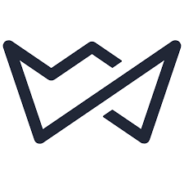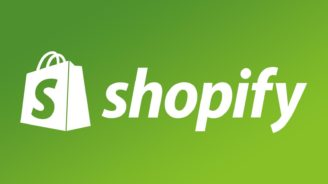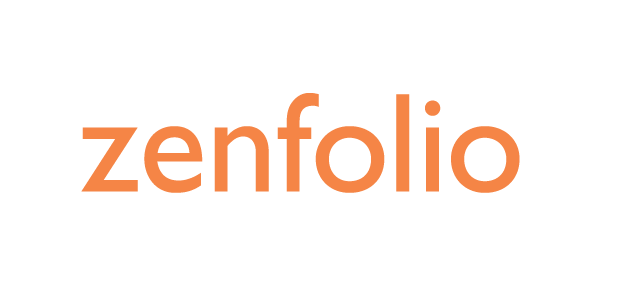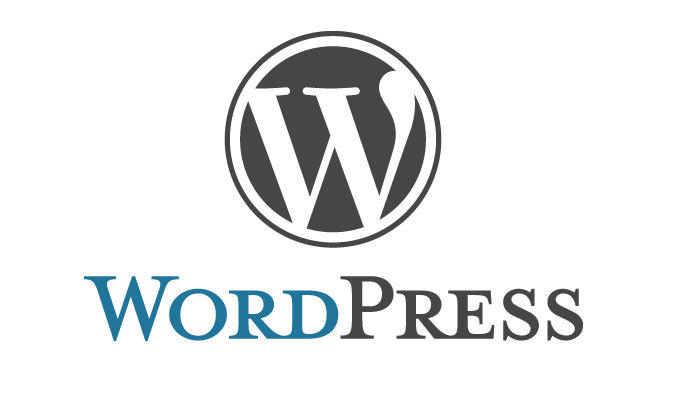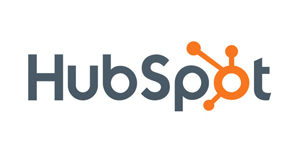Squarespace review
Comparison Reviews by Industry Experts
Overview of Squarespace
We’ve been studying a lot of website builders before, comparing them with one another. Now it is time to make a more thorough Squarespace review – a builder that has been significantly improved a couple of months ago, after releasing Version 7, which added to the simplicity of Squarespace’s interface and allowed it to gain more usable features. Now, when it comes to blogging, Squarespace is a fine alternative to such website builders as Blogger, Posterous, Tumblr or WordPress. It even gives you an opportunity to import blogs from them.
A general overview of Squarespace
Is Squarespace easy to use?
It is not the easiest tool to use due to Squarespace’s gray-and-dull minimalistic interface. A lot of features it has in the building interface are represented by icons, which come without pop-up hints or explanations about their action and meaning. Surely, Squarespace has an extensive explanatory base of documentation to make its users get familiarized with the process but it would be much better, as for us, so the icons are more self-explanatory and containing pop-ups explaining what each does.
How much Squarespace costs?
Squarespace does not have a free subscription, as some other builders may offer you. But maybe, it is for better – you can set up the looks of pages of your site in Squarespace as you want them to be from the start, not worrying that some parts of them will be taken violently by obtrusive ad banners of a Squarespace website builder. This makes you create beautiful and sophisticated pages with lesser efforts in Squarespace. But you do have a 14-day free trial of Squarespace that will make you freer to adopt its webpage building methods and understand whether this system is for you, with all Squarespace pros and cons. After that, you will have to opt for one of 4 Squarespace’s subscription plans.
Pricing of Squarespace
If you want something simple that would not include an e-store then the first paid option costing $12 a month can become your choice. A great solution for private sites and ones for individual entrepreneurs.
For $18 a month, you get a wider set of opportunities, which include a web store, some money to spend for Google commercial, 3% fee for sales transactions and accepting donations (if any), you can get deeper into the tuning of your site with HTML, CSS, and JavaScript. Also, you get more and better integrations.
Powering your store up, with the next package costing 26 dollars a month, you get all the mentioned plus:
- no fees for transactions
- mobile checkout (it is a process when a client starts doing purchases on a site for PCs and finishes doing it on a mobile site, for instance, on the road, using a previously created account and cross-device cookies)
- widened e-commerce metrics
- better inventory and connection to Xero
- creation of customer accounts
- connecting to Instagram.
And for the costliest plan for 40 dollars, you get the mentioned plus subscriptions to your newsletter through a third-party MailChimp, abandoned cart recovery, more shipping options, and many-level discounts, as well as gift cards’ introduction.
The cost of all the plans that we have described above is only when you pay annually, as one payment. When you opt for a monthly subscription for Squarespace, then the price will be $16, $26, $30, and $46 accordingly.
Advantages and disadvantages of Squarespace
Pros:
- Any Squarespace’s package offers you unlimited bandwidth and storage space – unlike a hefty part of website builders on the market, which tend to limit those in the lowest-cost subscriptions or in all of them.
- As there is no free-run option, you are deprived of Squarespace’s advertising on the pages of your website.
- Mobile optimization is also an embedded feature and you can swiftly change between the PC-like and mobile-like look of your site when you are creating, on the go, to check how they look.
- With annual purchase, not only you receive a discount for the monthly Squarespace pricing but also you will be rewarded with a free domain name (included into the price). When the first year of subscription ends, the domain will cost you $20 a year additionally (and that’s where you might want to explore Namecheap site in order to get a better offer for the annual price of your website, which you can then connect to yours created by Square space).
- SSL security is connected by default and for no additional price.
- You get a relatively fast and very helpful Squarespace customer service, in addition to a very detailed FAQ section and other descriptive information.
Cons:
- The Square website builder isn’t the easiest.
- Only one level of navigation.
- SEO is weak.
- Page load speed is not SEO friendly.
- There is no preview.
- It’s not powerful for multilingual websites and it only has English interface although the content on pages can be in any language.
- Has no backup or restore.
What features does Squarespace have?
Squarespace features allow you to:
- choose and adjust your template to build a wonderful site, it is powerful enough for blogging, e-commerce, for photographers, business websites, and some rarer met ones like student discount websites
- choose a domain name created by Squarespace or to attach a one done by any other domain host
- add Squarespace plugins and pieces of custom HTML & JS code to pages through the app store and HTML change
- have monetization
- sell products with or without a fee
- optimize for SEO (but not to profoundly)
- see visitors statistics using Squarespace’s embedded tool or Google Analytics
- customize contact and subscription forms
- add newsletters
- receive help in a number of ways (live chat, e-mail or through FAQ).
Speed and security in Squarespace
According to Google’s tool, which measures the speed of loading of websites, ones created using Squarespace are rated low. This is due to their weight and maybe not too optimal code. However, this may also be the case because many websites are hosted on one server at a time, which slows down the speed of access to each.
According to Square space reviews by some of Squarespace’s users as well as the submitted description on the four square website builder website, for the data protection, the first thing is technical implementation – you can protect your site’s entire content with a password or add password only to some of Squarespace’s pages. Also, you can do it accessible only to some people by making it private. The next thing is compliance with GDPR, which was implemented in Europe in 2018 as a defining law (and similar to the same regulations used in other countries and territories). Thus, you can easily add need-to-have pages such as Privacy Policy, Terms of Use, Cookie Notice, and any other restrictive-regulating documentation, which you will find applicable. The tree mentioned documents are added without the hustle, while any other differing from them you shall design and fill in on a separate page manually. However, to make you fully informed, there are 5 types of cookies’ information and rules you have to comply with. According to Squarespace reviews of users, it is easy to comply with 2 out of 5, so to meet them all, you’ll have to do some manual coding or use third-party apps.
Design opportunities and templates of Squarespace
There are over 100 beautiful Squarespace templates, which are categorized for your convenience. The templates are contemporary and slick, which are divided into 21 families, although a big part of other website builders actually has more of them (comparing to WordPress, Squarespace hosts ten times lesser templates).
The entire design process is done through the user interface located on the left. Use a mouse & keyboard to change the pages on the right side of the screen. You can configure a lot of things – from the face, color, and size of the used fonts and transparency of some elements of pages to pictures, buttons, widgets, and optimization of a website for mobile users. You can also alter side width, spacing and color of elements, change more with custom CSS (which moves boarders wider compared to a regular visual editor).
However, adjustability largely varies from one template to another, as Square space reviews of many users tell. Some of them, as an example, will allow you to change the headers’ font, while others won’t. So there is no single root in the issue.
Customer Support in Squarespace
We have found that Squarespace support of customers is helpful in most cases. However, there are vivid limitations:
- they reserve the right to limit you in support after you attach your own CSS to the website
- there is no phone assistance, you have only e-mail, chat, and FAQ
- using an e-mail type of support, you can find that some answers take too long to be answered – maybe it depends on the fact that their support is actually limited to working hours only or it is located in some developing country with differing working hours from the ones one may expect
- live chat, the same, isn’t available 24/7
- the FAQ is very extensive and covers every issue one may face. Starting from the description of the basic work ending with dealing with every possible hard situation. Al addition, as Squarespace is a kinda popular tool to create sites, there are many video and textual tutorials on the web, particularly, on YouTube.
Marketing and SEO possibilities of Squarespace
Squarespace has such a thing as cover pages, which are very good to showcase your content but they aren’t good for collecting data about your visitors. So they are not a serious tool for marketing. As Squarespace’s embedded tools aren’t powerful enough for that, you can integrate with a number of third-party applications like MailChimp, Aweber, Getresponse, Zapier, Monitor or Google Sheets.
Squarespace cost of e-mail campaigns is from $5 to $48 a month – depending on how many e-mails you wish to send. Also, when you’re running a promo campaign, you can connect Squarespace’s RSS feature to MailChimp to send letters to existing subscribers with some periodicity. It is also the best way to create newsletters to your audience using a third-party app, not Squarespace, such as Getresponse or Aweber.
Using Squarespace, however, it is easy to manage your campaigns and you get a very attractive template of a letter to send to everyone. In fact, you can create multiple types of letters to create a sales funnel, each with a new conversion target.
Integration strengths of Squarespace
It can be integrated with Facebook (for instance, when you need its pixel to be positioned on a website). If you’re running some other blogging sites created in different platforms, there is a possibility to integrate them easily (from such software as Blogger, Posterous, Tumblr, and WordPress). It is nice for reblogging as well.
When it comes to sales, it is possible to integrate with Instagram, as it is recognized as a powerful platform to sell stuff. You can also make cross-integration from your blog to your e-store, as it is easy to integrate a shopping cart from your web store into your blog if these both are created and run by Squarespace.
There are some possibilities to add CSS or separate pieces of code into your website but you can’t expect that literally any will be done simply. Some users write that 3rd-party services sometimes hit the wall of Squarespace. The ones, which are known as potentially easy working are proposed made by Amazon, Chownow, Acuity, and OpenTable.
To make integration possible, you have to opt for ‘Business’ and higher Squarespace plans.
Payment inside of Squarespace platform
When you’re opting for one of Squarespace’s subscription plans, where Squarespace offer code gives a web store, it is worth noting that it has two basic types of payments through the Squarespace’s platform: with 3% commission and with 0% commission. Many users find the existing payment functionality limited and not suitable for all countries. Thus, to deal with that problem, it is possible to use third-party payment gateways. The same you can solve for automated calculation of taxation, the inclusion of POS, and others.
The e-store power of Squarespace is high, at first glance, and some even find it more convenient compared to the biggest market leader, Shopify, because of the easy way it allows creating, managing, and changing products in the catalog. You can sell three types of products: physical, digital, and services.
But when it comes to payment channels, you find them too scarce. First, there are only two embedded channels: PayPal and Stripe. Squarespace won’t offer you even MasterCard or Visa (compared to Shopify with its over 100 channels of receiving payments). And even if you do have a ready-made technical solution for embedding bank cards payments into the sales process, you can’t use it in Squarespace – as they only restrict you to use Stripe’s functionality, which works in a handful of countries of the world.
Squarespace coupon and promo code possibilities
Coupons and promo codes have nearly non-existent functionality in Squarespace, which makes us think that Squarespace isn’t actually a powerful tool for e-commerce, really. For instance, if you will want to implement such a process condition that will allow every buyer to have free shipping if he or she spends for the purchase, let’s say, $100, Squarespace can’t do it. In addition to that, if you want to combine a number of conditions (even two) like the just mentioned plus a discount of 10% for a particular day or a discount for a verified birthday of a person, you can’t do it with Squarespace either.
It does offer promotional pop-ups, though, which are not an equal thing to promo codes, however: if you want to promote a product, then you can show a pop-up window to your visitors. But the practice of pop-ups is very outdated, even if those small windows will be shown inside of the main window, not as the separate ones as it used to be years ago. Pop-ups irritate customers in 2025.
Conclusion: is it worth using?
Squarespace has a number of strong sided like competitive pricing for a regular website with a number of technical and visual elements. You can play with a number of modern and dynamic Squarespace themes, receive great support, and create protected sites with the possibility of creating accounts for each customer. You can largely boost up your sales using the management of abandoned carts, as well as integrate a number of third-parties apps and change HTML, CSS, and JS codes.
On the other hand, for the comparable money, you can opt for WordPress or largely popular Shopify to receive much ampler opportunities in setting up sales processes (increased number of channels to receive payments, managing inventory, governing money flows, delivery, and taxation). It will take time to master the visual interface of the editor. If you want to create a big powerful site, you won’t get enough of Squarespace’s two-level depth of navigation (the main page is level 1). SEO and page load speed not user-friendly and it is unsafe to use this builder in general, as Squarespace won’t allow you to backup and restore your website if anything goes wrong. Also, you have to know English in order to work in it (which will cut off roughly 6 billion global users form Squarespace).
We’d estimate Squarespace ratings overall, as 3.5 stars out of 5.
Feedback of customers about Squarespace
- Makai from Columbia: I loved the products’ ability to create a web store for me. It is actually quite good for this purpose, allowing to effectively manage inventory, sell any number of items, and not to pay commissions for operations when opting for one of two Squarespace’s high-cost plans. I liked an opportunity to connect it to Instagram to boost up my sales, as Instagram is known to bring much more profits than just a commercial in search results of Google.
- Lionel from Chile: Although it is considered great for blogging, I didn’t like the absence of possibility to make many levels of navigation. For instance, I am a writer of a blog about travels. And I have many categories of writing, which may be split by countries, years, the money needed for every trip, and other things. In my current blog site creator, it is possible to put those articles into folders (if they do not cross). But in Squarespace, it is only possible to tag them and then – to show all the same-tagged articles on one page, as it has 2-level navigation only.
- Leandro from Morocco: I didn’t like Squarespace because of Squarespace’s poor SEO, which I really can’t afford for my high-competitive market. I sell books through a store and I wanted to ponder about migration from my current website maker to another. When I was considering Squarespace, I found that I could not give normal meta tags and names to pages. Many normal SEO tools were also simply inaccessible. It means either changing a lot in the code manually for every page (which is inconvenient and time-wasting) or to abandon Squarespace and search for another.
- Kristopher from Croatia: Squarespace gave me a lot of remarkably beautiful templates, from 100+ of which I wasn’t able to find any with flaws. I don’t know from the technical point of view but from the visual appearance and simplicity, it’s one of the best web builders today.
- Brentley from Poland: I didn’t like how slowly Squarespace’s pages are loaded. I’ve tried a tool by Google that measures the speed of pages and I found them to be disappointingly slow. 5-6 seconds are good enough for SEO promotion of the site but the average page load for a site created by Squarespace was more than 9 seconds.
Frequently Asked Questions
How to use Squarespace?
You have to create an account, then indicate some initial information the site asks from you, get to building a site, select a template, and start personalizing it, filling with your data. If you have any questions, just refer to the FAQ section.
How does Squarespace work?
It is based on the visual editor, largely simplified in order to allow anyone to work with it, even people not proficient in code creation.
How to add Google Analytics to Squarespace?
There are three ways to add Google Analytics to your site.
- To start with, you have to sign into your Squarespace’s account and Google Analytics’ account. In the latter, in the tab ‘All Web Site data’, in ‘Property’, click at ‘Tracking info’, and click to ‘Tracking Code’. Copy your tracking ID and get to the tab of Squarespace. There go to ‘Settings’ – ‘Advanced’ – ‘External Services’ – and paste the ID into the field ‘Google Analytics Account Number’ – ‘Save’. This is the fastest way.
- Code Injection. In the ‘Tracking info’ in your GA’a account, copy all from the field ‘Website Tracking’ and get back to Squarespace’s ‘Settings’ – ‘Advanced’ – ‘Code Injection’ – paste everything into the field ‘Header’ – ‘Save’.
- Paste the data into the same field as in option ‘2’, only this time, the source code will be taken from the Tagmanager by Google. To do that, create an account of Tagmanager, get the container code and paste it. Save and get back to Tagmanager to configure – create a tag – ‘Tag Configuration’ – ‘Universal Analytics’ – add the GA’s tracking ID – Save – select a trigger (all pages) – Save – Submit – Create a version – Publish.
The third version is preferred, as it allows you to manage more tags, like pixels from social media.
How to duplicate a page in Squarespace?
In your account, in ‘Pages’, click on the gear on the right of the page you want to duplicate, scroll to the bottom in the opened window and select ‘Duplicate page’ – ‘Confirm’ – name your page.
How to find out what Squarespace template someone is using
When you’re down on someone’s website and wanna know this information, right-click to view the page source, start a search (press Ctrl+F), type in “templateID”. The code will show you one template instance only highlighted. After the field, there is a sequence of characters. Copy those and find a ‘Template ID reference table’ of Squarespace on the Internet and paste in your result in the ‘Search’. Click on the found result to view the initial template.
How to connect MailChimp to Squarespace?
In your Squarespace’s account, click on ‘Commerce’ – ‘Checkout’ – ‘Mailing lists’ – ‘Select a mailing list’ – ‘MailChimp’ – select a needed option from the list – save – go to ‘Campaigns’ – select the RSS feature you’re having – ‘Edit’ – define the time and days of sending.
How to publish a Squarespace website?
Opting to publish your website for the first time ever, click ‘Settings’ – ‘Site visibility’ – ‘Public’, ‘Private’ or ‘Password protected’ – save. Then you have to choose a domain name and a domain host and save as well. If the name is taken, you will have to find and input a free name.
How to upload PDF online to Squarespace?
On your page, in the ‘Edit’ menu, click at the pointer, and in the ‘Basic’ menu click a ‘Button’ to create one. Fill in the ‘Title’ and choose the field ‘Clickthrough URL’. Choose ‘Files’ and choose from existing (uploaded) files, or ‘New file’, or ‘Add a file’ to upload it. Click ‘Open in a new window’ bookmark in the bottom and click ‘Apply’. Save the page and see the result.
Who owns Squarespace?
The Founder (and a current CEO) of Squarespace is Mr. Anthony Casalena, who started it in 2003. Through years, he has been working on different positions in the company.
How to change the font on Squarespace?
In your account, go to ‘Design’ – ‘Style Editor’ – go down to ‘Main Content’ – select ‘Page text font’ or one of the options of fonts for its headings. Clicking on it, you see a number of options you can work with.