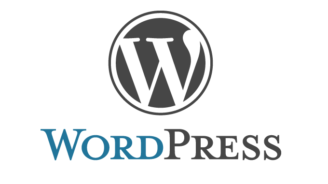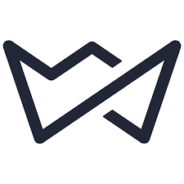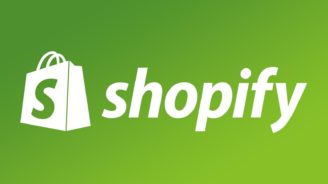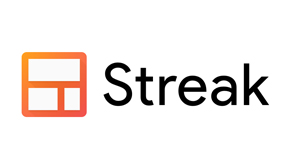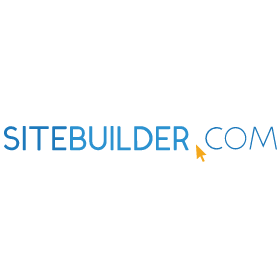WordPress review
Comparison Reviews by Industry Experts
Overview of WordPress
WordPress is currently the home of as much as the third part of all websites in the world. This data ranges widely, while some people name only tens of millions of websites (competitors who want to downgrade WordPress in own eyes) while some speak about a billion of sites under its control. We believe, frankly speaking, that from 250 to 500 million sites are powered by WordPress today (with the global count of websites equal to 1.5 billion as of 2025 and only 0.2 billion of them being active (13%)). (WordPress itself claims for 34% of all websites.) So what’s so good about it, which places WordPress on an honorable first place? Let’s consider below in our WordPress business review.
A general overview of WordPress
WordPress: ease of use
Now, it is currently the toughest website builder in the world (from professional ones open for public). The reason for its popularity, despite its toughness, is that WordPress delivers the best websites, filled with strength and optimal technically. Its users will have to dive into tons of code if they want to receive a good result.
How much WordPress costs?
It depends. There are no free subscription WordPress plans, so you will spend from €3 to €45 a month for the membership. Also, your expenses rise if you will buy the non-free apps and widgets, use the help of programmers of WordPress and other paid services.
Pricing of WordPress
This question is not a simple thing. Firstly, there are basic subscription plans: ‘Blogger’ for €3, ‘Personal’ for €5, ‘Premium’ for €8, ‘Business’ for €25, and ‘eCommerce’ for €45.
In addition to that, a theme you will select for your website may be non-free.
Also, many actions inside of WordPress are done using widgets and other third-party apps, some of which are free but the most part is not (especially if they are really good and not poorly coded).
Then, there is a possibility of technical assistance given to a user by the team of coders from WordPress company – which can be a hundred or more dollars for 1 working hour of 1 specialist.
Also, WordPress themes (templates) may cost money. Some of them will go for a buck, while the coolest stuff will take out of your pocket 5,000 dollars or even more.
As WordPress is a quite hard website builder (many people consider it tangled and too complex for a regular user despite fabulous results it provides), many companies and natural persons have created apps and widgets to simplify usage of WordPress for everyone. This fact results in a big quantity of paid applications and pieces of code to automate or make work in WordPress easier.
Advantages and disadvantages of WordPress
WordPress pros and cons are described below. Let’s start with the cons first:
- Everyone knows it is heavy in terms of work and a visual editor gives only a limited solution to the customization of pages and templates. To become really personal, you have to get deep. While it is sometimes spoken here and there that beginners won’t require to know HTML and CSS, this statement is deceptive in the real world.
- As WordPress is for very advanced users (or ones willing to pay to advanced users to create a site in WordPress), there are many tasks you are responsible to do, which you wouldn’t know if you worked with other site makers: hosting, backup, security, install add-ons, and others. It is possible to automate them – but to do that, other adjustments and customizations are required (with a hand-on control at times).
- WordPress does not have drag-and-drop in its visual builder. Things are based on buttons, work with menu lines using a mouse, manual input, and coding. To add drag-and-drop, use other WordPress plugins.
- You have to install a WordPress technical pack on your PC and set it up according to the manual to work in it properly.
Now pros:
- You can build any site. Any. Site. Period. This height is unreachable for any other web builder.
- You aren’t tied to a hosting provider and can jump between them.
- You have 100% control over your site and its content, you own it (unlike Jimdo and Site123, which claim to own everything you put into your site and can delete you or erase some part without prior informing, any second and won’t allow you to download your content, as well as to backup and restore)
- WordPress is connected to the world’s biggest collection of apps, add-ons, widgets, and tools to make it possible to develop any complexity of the website. Some of them are free, some are paid. Many companies specialize in making new content for WordPress, so the number of those pieces in collections increases all the time.
- There is the vastness of CRM, marketing, management, and analytical tools, which are open for the integration with WordPress.
We hope that the pros and cons of WordPress listed above will make it possible for you to make the decision. Or, to make a better one, just jump to WordPress website review section below.
What features does WordPress have?
That’s simply impossible to describe all features WordPress possesses but the most prominent of them, put shortly, are:
- It makes websites powerful and meeting literally any need of a user. So, it is extremely flexible.
- If you don’t need to go too far, you can make a beautiful technically optimal website without a need to get into the code.
- It is easy to publish your website and to choose a publisher from many.
- Managing of the content of the site – users, media, text, tags, add-ons…
- Compliance to W3C.
- It is easy to integrate with tens of thousands of apps (with their number keep on rising), as well as quite a popular today WooCommerce for arranging your e-store.
- It is easy to select and change themes.
- Excellent SEO.
- All languages are supported, which can be typed on a keyboard.
- Import, install, export, save, and do other simple tasks the same simply.
- You can contribute to WordPress by making a new app, useful piece of code, and so on.
Speed and security in WordPress
According to site gtmetrix.com, WordPress has one of the best speed and technical performances amongst web builders:
- it only takes 2.2 seconds to fully load a mediocre page of a site (excellent result, significantly better than the average)
- page load speed score is 78%, which is actually in the average for most of the websites on the web
- total page size is 0.8 Mb, which is not depleting the bandwidth
- despite that, some service images are in the red zone of loading speed, the rest of the timings and technical features are in the green zone.
Altogether, these make WordPress the best yet so far website builder to choose if you want your site to touch the skies of technical and SEO optimization.
Design opportunities and templates of WordPress
There are over 11,000 WordPress themes exist yet so far, with their number keep on growing every week. They are categorized and they aren’t placed on just one site to select from. You can find a large chunk of them by googling. There were over 123 million downloads of themes of WordPress to be used on websites. While it’s hard to tell how many of them are free, it is known that the average cost of a premium theme is $40 (with 40% of the most popular top-10 free themes being developed by 3rd-party developers).
Using a visual interface, it is possible to personify a theme largely. If you’re not happy with WordPress’ design opportunities given by default, you can install widgets and apps to simplify the task of adjusting pages. This will add drag-and-drop, more menu options, and other stuff.
The design is done by default with a mouse and a keyboard. As it differs from most other free website makers, novice users take significant time to get used to it. Take into account the absence of the WYSIWYG option and no wonder that some starters will get stuck with using it. However, this stage passes pretty swiftly.
Customer Support in WordPress
That is impossible to use a separate human-based WordPress support service, as it simply does not exist in the way you think, presuming that there are so many changes to the themes people do that it is impossible to cover all possible troubles. So when you want help – it will depend on how deeply have you changed your template and so the troubleshooting will cost you different money depending on who you hire to make things work – a person from a WordPress site with 100-180 bucks an hour or will find some freelancer in a third-world or other country or your proficient friend (0+ bucks an hour).
If there is the annual need in the tech support of WordPress, you can opt for this for 0.5-1 thousand dollars.
Self-managed hosting of WordPress’ site can fall under the help of WordPress but it presumes that you have minimal knowledge of it so they can help (but only with hosting). Be aware that fully managed hosting gives you major advantages over self-hosting.
Marketing and SEO possibilities of WordPress
Everything is decided through a number of widgets and you can find more than enough for your goals. For instance, for SEO, you can use a winning app named ‘Yoast SEO’, which will help you to gain more traffic from Google easily and without too many efforts from your side. It is crucial to make your website SEO optimal if you’re working on a highly competitive market, where a high position in search results defines your success. With WordPress, you can fill in the title and description meta tags, keywords, hashtags, and look how optimal your pages from the technical side are – weight, speed of load on the users’ screens, and get useful tips about the improvement. Try other apps to work with your SEO: ‘SEMRush’, ‘Google Keyword Planner’, ‘KeywordTool.io’, ‘Open Site Explorer’, ‘OutReachPlus’, ‘Broken Link Checker’, ‘Rel NoFollow Checkbox’ or ‘SEOQuake’.
With WordPress, e-mail marketing is also done by many apps, competing for users’ attention. One of them is called ‘InfusionSoft’. Try other apps for that as well: ‘Constant Contact’, ‘Drip’, ‘SendinBlue’, ‘MailJet’, ‘ConvertKit’, or ‘Aweber’.
It is very unusual for beginners in WordPress to realize that most actions in this web builder are done through applications and third-party widgets but such an approach actually allows simplifying WordPress itself, giving only the core to make a site, offering users to use apps depending on their needs. Otherwise, working in WordPress would be terribly hard.
Integration features of WordPress
Integration is done either through widgets or apps, either using pieces of codes that must be inserted into a proper field. There is no such a panel called ‘Integration’ – every separate task of a user needs a separate solution. If you want a helpdesk – that’s one app. Want Auction functionality – that’s another tool. WooCommerce, Bitrix24, music list to be played from the Internet, localization on your language… – there are apps for (nearly) everything.
If you want to integrate or embed anything new on your website, you’ll have to change an HTML/PHP file’s code manually to insert a piece of code – but remember that it is your sole responsibility to make sure that you’re doing everything correctly.
Payments inside of WordPress platform
As you have already guessed, you can install an app to accept payments in the WordPress platform. They are sometimes called gateways and allow you to choose a number of payment options (if you’re unhappy with the proposed ones in your template or don’t have any at all yet).
Most of the payment apps, after being installed and activated in your system, automatically embed into the ‘Settings’ section and are shown in the ‘Language and Currency’ section. Depending on the type of payment gateway you have, there will be the name of your payment system and settings that you will have to do. WooCommerce system is the most popular one to organize an e-store and these apps you can use to add to your store as well: ‘OpenPay’, ‘Razorpay’, ‘Amazon Payments Advanced’, ‘Stripe’, ‘PayPal’, ‘DC’, and others.
Coupons and promo codes that one can find in WordPress
As WordPress is extremely powerful for sales, you can find loads of apps online to install to your website to access the function. For coupons, these apps are available: ‘Ninja Popups’, ‘Smart Coupon’ (for WooCommerce), ‘WooCommerce Volume Discount Coupons’, ‘Code Shop’, ‘Coupon Creator’, ‘YITH Gift Cards’, ‘Discount Rules’, and others.
For Promo Codes, you can use those applications: ‘WordPress Notification Bar’, ‘Coupon Generator’, ‘OptIn Monster’, ‘YITH’, ‘Coupon Creator’, and others.
Conclusion: is it worth using?
Definitely! It is the most powerful software for the creation of websites today. If you are not ready to get deep into the code, you likely won’t be able to use the entire strengths of WordPress. But if you are not afraid to try and can overcome technical difficulties by hiring a person to deal with them on a regular or a contractual basis, you will not regret choosing WordPress. For novice users, it may seem odd at first with the limited visual capability of changes and absent drag-and-drop editor. But if you will use the help of WordPress and install the needed apps, you will largely simplify work for you. Rating WordPress in general, we are ready to give it 4.5 stars out of 5, deducting 0.5 for the hardness of work, which may spoil the impression to beginners. If you really want to avoid HTML coding, then please choose some other website builder. Also, please read the WordPress reviews below.
WordPress review of customers
- George from Salt Lake City, the US: WordPress is definitely a choice if you want to step out of the box, of the area of what other website builders offer. It ain’t easy (and nobody talks it is) but WordPress does have a visual builder, which is pretty powerful. When you want to step further – you just get into the code and start adjusting it. I did a few things on my own but for real power, I resorted several times to services of coders-freelancers.
- Ashton from Cincinnati, the US: I got more than I expected in the web store functionality. WordPress is definitely a choice of advanced guys. But since I am not one of them – I had to hire a developer who did everything I needed. The template I’d selected was so largely changed by him that I could never have done it on my own. Thanks to the power and versatility of WordPress, my web store is thriving. I’ve integrated 32 channels of payments into it and got everything as automated as was possible only in my dreams, though it cost me extra.
- Rowan from Scotland: WordPress for blogging is okay. The one I’ve done with WordPress works impeccably. Hundreds of widgets and add-ons make it actually a hard choice thanks to vastness – which is a way different from the scarcity of powers of other web builders on the market. Adjustment is so ample that the template I use is already history, as I’ve changed it really far, adding and adding to it almost every week, testing what’s best for my audience. With no other website builder, I could reach all that.
- Diego from Greece: When I was looking at it, it seemed confusing. I didn’t know literally anything – how to adjust that or to connect this… Helpfully, I found a programming firm on the Internet and, after two weeks of agreements of the site, they did a web store. They have included hundreds of pieces of merchandise I sell and set up all the processes – inventory, pricing, taxation, cart, shipping, tracking the shipped items, feedback of clients, and powerful statistics for me. I never thought everything could be so automated. Thanks, guys and thanks, WordPress.
- Giovanni from Italy: The most powerful website maker is WordPress. Based on it, a bigger amount of websites was made than in any other web builder. So I’ve decided to try. In its drag-and-drop visual builder that I had to install additionally, I did almost everything I wanted. Things that I didn’t know – I ordered from local IT guys. Within 3 weeks of net time, I had a store, a blog, and a landing page. They are still bringing clients to me.
WordPress website builder reviews above are collected for you to give a better feel.
Frequently Asked Questions
How to install WordPress?
WordPress website creator is rather complicated software, which is installed locally on a computer first. Despite that general WordPress reviews and ratings given by professionals mark the fantastic outcome, which you can receive using it, simpler users are dissatisfied with its toughness compared to other site constructors. You can find online many such WordPress comparison articles to Wix or uKit.
WordPress is an open source CMS and you can’t (unfortunately) do the job in WordPress without installing it on your PC. Maybe that’s what scares off people but in order to receive a great-looking and perfect-working website, regular online builders aren’t enough anymore.
So, there are a few steps you have to make to install WordPress locally:
- Download it first from wordpress.org/download/ and unzip to some folder.
- Upload the WordPress’ content you’ve just downloaded to a hosting account, completely – through File Manager, SSH, FTP or SFTP.
- Create a new user and a new MySQL database – all data will be stored in this database in the future.
- Configure ‘wp-config.php’ file.
- Run and complete the installation on your device.
The details of every step of the process are highly important. You can find them in WordPress help or on a number of sites.
How to backup WordPress site?
Backing up is one of the vivid advantages of WordPress. You can do it using WordPress tools designed for that or install a third-party tool to your PC if you want more like the scheduled backups locally or into a cloud. If you aren’t ready to get into hard details for really advanced users, opt for multiple solutions of automated backup. If you really want the details, then read the support section of WordPress about this issue here: wordpress.org/support/article/wordpress-backups/
How to add Google Analytics (GA) to WordPress?
It is possible to do in two ways: with and without a plugin. In the case with a plugin, you should carefully follow the instructions of it to make a job done. Without a plugin, there is a sequence of actions:
- Log into your GA’s account to copy the track ID number.
- Find a left sidebar of Admin panel, go to your account and find a Property. There find a ‘Tracking Code’ field. As you click on it, you see the open window with a field named ‘Global Site Tag (gtag.js)’ – copy everything from there.
- Now go to your WordPress’ account and find the ‘Header.php’ file amongst the WordPress templates. Open it and find the closing </head> tag. Paste everything there before this tag and save the page by updating the file.
How to duplicate a page in WordPress?
There is no embedded feature of duplicating a page in WordPress so to do that, you have to install first a ‘Duplicate Post’ plugin for WordPress. There, in the ‘Posts’ menu item, you’ll see ‘Clone’ among the number of options you can do with a page when hovering a mouse above it. Click it and enjoy the result. You can customize the Cloning option as well.
How to install a WordPress theme?
- Pick a wanted theme from the WordPress directory in your admin console (‘Appearances’ – ‘Themes’ – ‘Add New’). When you are done selecting, hover a mouse above the image’s top of a theme.
- Click the appeared button ‘Install’.
- In the message by WordPress saying it is installed successfully, click ‘Activate’.
- Check whether there are options you have now to configure due to installing a new theme.
What is WordPress used for?
It is used to create powerful websites, which can boast with functionality, integration, and depth of personification. But it requires extensive knowledge.
How to edit footer in WordPress?
It the Admin panel of WordPress, go to ‘Appearance’ – ‘Editor’ – there find a ‘Footer’ – click with the right button of a mouse. In the opened window, you have to find <footer> tag if you are not thrown to it automatically (highly likely, you will not). Do the changes and click ‘Update file’.
How to change the WordPress password?
There are several ways to reset your password. The first is to click ‘Lost Your Password?’ on the login page and then to follow instructions of the automatic e-mailer.
The next option is through the Admin panel: ‘Users’ – ‘All Users’ – click your username – ‘Edit’ – scroll down – ‘New Password’ – ‘Generate Password’. If you want to overwrite the generated one, do it in the field of the window you are seeing. Push ‘Update User’.
The third option is through the MySQL command line, which consists of 9 ways – of which you can find out in this WordPress tutorial: wordpress.org/support/article/resetting-your-password/
This page also brings to your knowledge the ways of doing it through ‘phpMyAdmin’, FTP, WP CLI, and through the script of resetting the password.
What is a slug in WordPress?
A ‘slug’ in WordPress is the SEO-friendly and memory-friendly short link of a blog post, which is automatically generated as a permalink based on the name of a blog post. If you name it as ‘How I Spent The Summer’, the link will be such as follows: https://yoursite.com/blog/how-i-spent-the-summer/
This feature will only start working if you enable such slug names to form by enabling the Permalinks option in your WordPress’ Settings.
How to customize a WordPress theme?
In the dashboard of Admin panel, go to ‘Customize Your Site’ button at the top of ‘Dashboard’ or press ‘Appearance’ – ‘Themes’ – ‘Customize’. There, you are able to change the name, headers, colors, media, widgets, menus, and additional features.